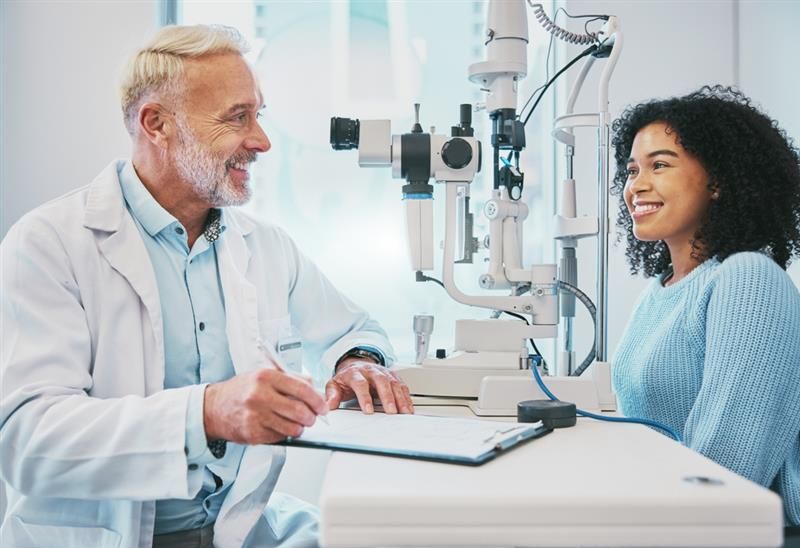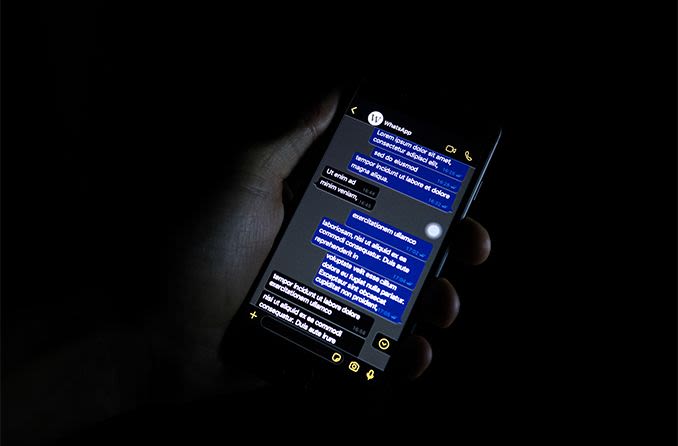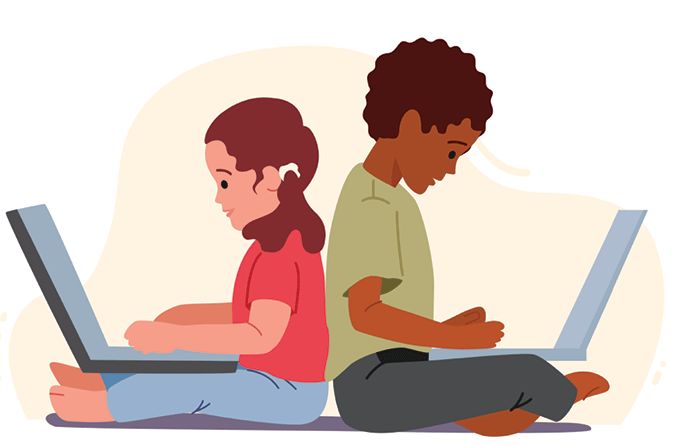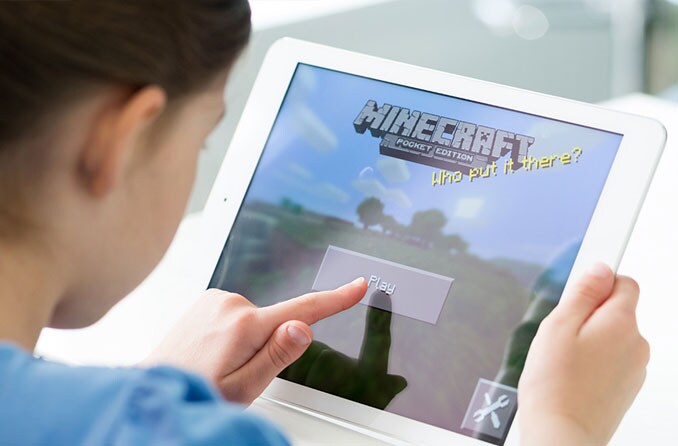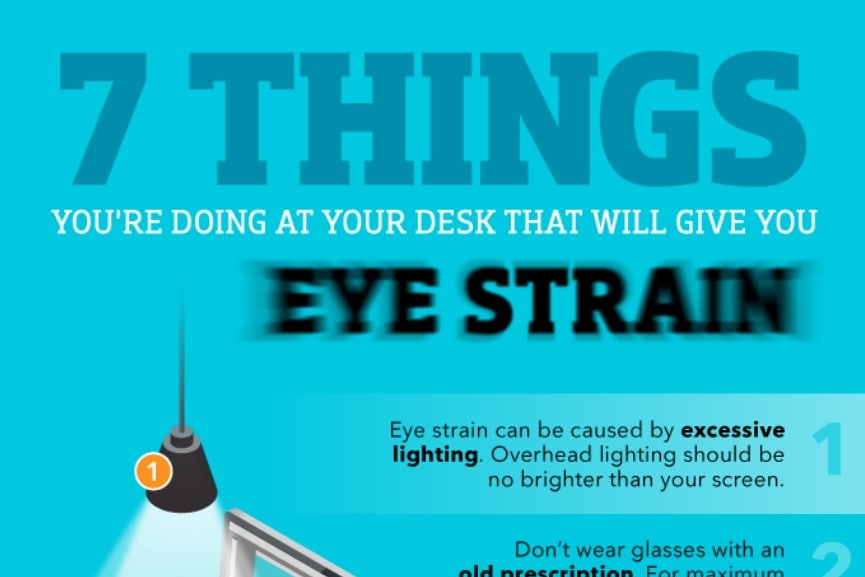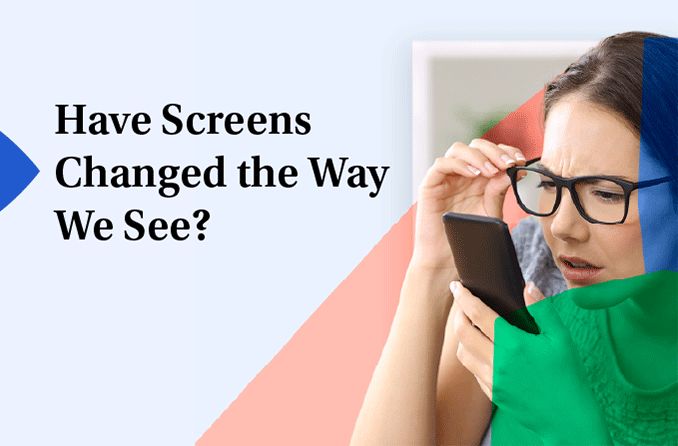It seems nearly everyone in this digital world is spending a lot of time in front of a computer, which can strain the eyes as well as other parts of the body.
And anyone who uses a computer for prolonged periods — whether on the job, at school or at home for enjoyment — is at risk for headaches, burning eyes, red eyes, a stiff neck and other symptoms that comprise computer vision syndrome. Prolonged computer work also can cause physical stress that eventually could lead to a disability.
Here's the good news: You can reduce computer-related discomfort by becoming more aware of your body during computer work and adjusting your workstation and viewing habits to avoid these problems. The key is something called computer ergonomics.
What Is "Computer Ergonomics"?
Ergonomics is the science of designing a job, equipment and/or workplace to fit the worker. The goal is to optimize the "fit" between each worker and his or her work environment to optimize performance and reduce the risk of repetitive strain injuries.
Computer ergonomics addresses ways to optimize your computer workstation to reduce the specific risks of computer vision syndrome, neck and back pain, carpal tunnel syndrome and other disorders affecting the muscles, spine and joints.
Some experts in this field also use the term "visual ergonomics" when talking about designing a computer workstation with the goal of preventing Computer Vision Syndrome.
Computer And Visual Ergonomics: OSHA Tips
You don't need an expensive consultant to create a computer workstation that reduces your risk of stress, discomfort and potential injury.
Here are some of the top computer ergonomics tips recommended by the U.S. Department of Labor's Occupational Safety & Health Administration (OSHA). These tips are designed to reduce the risk of stress, physical injury and computer eye strain from prolonged computer use.

With better posture, this computer worker might avoid neck and back strain.
Sit so your head and neck are upright and in-line with your torso, not bent down or tilted back.
Face your computer screen directly. Avoid viewing your screen with your head turned or your back twisted.
Keep your elbows comfortably close to your body.
Use a chair that provides support for your lower back and has a cushioned seat with a contoured front edge.
Keep your mouse close to your keyboard so you don't have to reach for it.
Position your computer display so the top of the screen is at or slightly below eye level. This will allow you to view the screen without bending your neck.
Adjust the position of your display to prevent reflections of overhead and outdoor lighting appearing on your screen.
Put your monitor close enough to your eyes so you can comfortably read text on the screen without leaning forward.
When working with print documents, use a document holder that positions them at the same height and distance as your computer screen.
Use a hands-free headset when talking on the phone while working at your computer.
Also, adjust the height of your chair and desk so that:
Your upper arms are perpendicular to the floor, not stretched forward or angled backward
Your forearms, wrists and hands form a 90-degree angle with your upper arms
Your thighs are parallel to the floor and your lower legs are perpendicular to the floor
Your wrists and palms are not resting on sharp edges
See Also: Infographic: 7 things that will give you eye strain >
If you wear bifocals or trifocals, you should be able to comfortably view your computer screen without tilting your head back. If this is not the case, consider purchasing computer glasses.
Following these tips will help you avoid stressful postures that lead to headaches, neck and back pain and computer vision syndrome.
But remember, prolonged computer work — even at an ideal workstation — is stressful to your body and your eyes.
To relieve stress that can lead to computer vision syndrome and physical disorders, be sure to take frequent breaks when working at a computer.
Many experts, including optometrists who specialize in computer vision, recommend that you get up and move away from your computer for short breaks at least every 20 to 30 minutes.
Take a few minutes to stretch your arms and back, and let your eyes relax their focus by looking at something at least 20 feet away.
Also, blink fully and frequently to reduce your risk of dry eyes from computer use. If necessary, apply "artificial tear" eye drops to moisten and lubricate your eyes.
Want To Increase Your Productivity And Accuracy At The Computer? Increase Your Font Size
You may be able to increase your productivity and accuracy during computer work by making a simple, low-tech adjustment — increasing the font size on your screen. And it just might make your work seem easier, too.
Those are the findings of a computer vision study published in the June 2014 issue of Optometry and Vision Science .
Researchers evaluated the effects of age, font size and glare on how well two groups of subjects could perform visually demanding text-based tasks on a computer. The first group consisted of 19 computer users (ages 18 to 35); the second group consisted of eight older users (ages 55 to 65)who wore progressive lenses for presbyopia.
Three font sizes were used in the study: 1.78 mm, 2.23 mm and 3.56 mm.
Results showed that productivity and accuracy both improved as font size increased. Also, the study participants' perceived difficulty of the tasks presented was reduced by 8 percent when larger fonts were used. Age of the participants had no effect on these relationships.
Somewhat surprisingly, increasing reflective glare on the users' screens did not affect productivity or accuracy. But increased glare did make the participants lean in closer to their computers.
The findings may be useful for identifying the best font sizes for computers and for training office workers, according to the study authors.